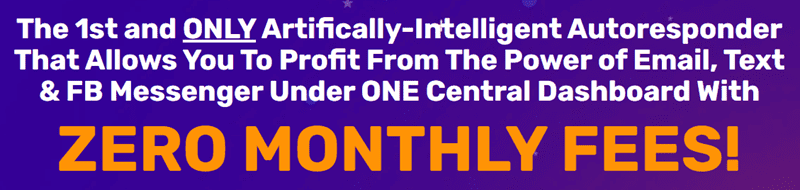
Are you looking to start selling your products on Amazon FBA (Fulfillment by Amazon)? If you are, then you are in the right place! Sending your first shipment to Amazon FBA can seem like a daunting task, but with the right guidance, it can be a smooth and easy process.
Here is a step by step beginner tutorial on how to send your first shipment to Amazon FBA in 2024:
Step 1: Create an Amazon seller account
The first step is to create a seller account on Amazon if you don’t already have one. You can do this by visiting the Amazon Seller Central website and following the instructions to set up your account.
Step 2: List your products on Amazon
Once you have your seller account, you can start listing your products on the Amazon marketplace. Make sure to provide detailed and accurate product descriptions, images, and pricing information to attract potential buyers.
Step 3: Sign up for Amazon FBA
Next, you will need to sign up for Amazon FBA. This will allow you to take advantage of Amazon’s massive fulfillment network, which includes storage, packaging, and shipping services for your products.
Step 4: Prepare your products for shipment
Before you can send your products to Amazon FBA, you will need to prepare them for shipment. This may include labeling, packaging, and ensuring that your products meet Amazon’s FBA requirements.
Step 5: Create a shipment plan
Once your products are ready, you can create a shipment plan in your Amazon Seller Central account. This involves selecting the products you want to send to Amazon FBA, specifying the quantity of each product, and choosing the shipping method.
Step 6: Pack and label your products
After creating your shipment plan, you will need to pack and label your products according to Amazon’s FBA guidelines. This may include using Amazon’s barcode labels and ensuring that your products are properly packaged to prevent damage in transit.
Step 7: Ship your products to Amazon FBA
Once your products are packed and labeled, you can ship them to the designated Amazon FBA warehouse. You can choose from various shipping carriers and methods to get your products to Amazon in a timely and cost-effective manner.
Step 8: Track your shipment
After sending your products to Amazon FBA, you can track the progress of your shipment using the tracking information provided by your chosen shipping carrier. This will allow you to monitor the status of your shipment and ensure that your products arrive at the designated warehouse.
Step 9: Monitor your inventory
Once your products have arrived at the Amazon FBA warehouse, you can monitor your inventory and track sales using the tools available in your Amazon Seller Central account. This will help you stay informed about the performance of your products and make informed decisions about future shipments.
In conclusion, sending your first shipment to Amazon FBA can be a straightforward process if you follow the steps outlined in this beginner tutorial. By creating a seller account, listing your products, signing up for Amazon FBA, and following the necessary steps to prepare and ship your products, you can take advantage of Amazon’s powerful fulfillment network and start selling your products to a global audience. Good luck!
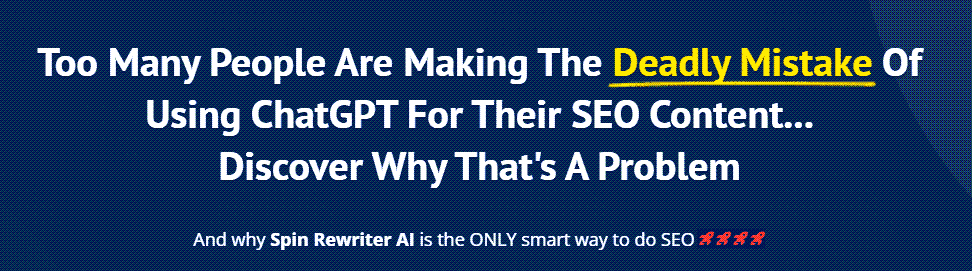
FIND: Turnkey Businesses
LEARN: How To Make Money Online
HOW TO: Work From Home
REVEALED: Online Business Ideas





my add adresss is not saving after I put my all info the save button is just disable I need some help on that
I wish I had come across this tutorial first. The university videos are not as detailed. Great video. Thanks.
Thank you! Great video. While I was finishing manufacturing my product, my account was deactivated due to inactivity. I've submitted the verification documents and then tried to ship inventory to amazon. The shipment workflow keeps getting stuck at step 1b, where it's trying to find a fulfillment center to ship to.
Is this because of the deactivated account that has yet to be activated or potentially from some other issue?
Hello, what if my fulfillment center is 15 miles from me and I want to go drop it off myself. Would I still put my home address as where I'm shipping from even though I'm not shipping it?
Thanks for your tutorial.. One thing I would like to ask is at the edit dropdown list, I could not locate the "Print item label button", my listing is new and have no variation.
Do i ask my prep center for the box dimensions ???
If we are using UPS a non-amazon carrier partner then who will book an appointment with Amazon for inventory delivery? Seller or UPS
Great video Camron. This helped very much. Thanks!!
Woo that last sentence at the end just saved me from sending LTL shipment as SPD, you are the best Camron, thank you!
how to arrange carrier pickup
Are you serious? If you ship to Amazon you are spending more on the shipping than the product is worth. Lets say first from China to you, then from you to Amazon then from Amazon to the customer. 3x at least say the product is $100 and 3x shipping will cost you over say $50 plus the fees so you will actually add your own money to sell the product. Can you drop off your product at Amazon? This might be the profit margin to make a little money on the product. even if the product markup is 100% you will only get a small fraction of this.
Can someone explain why it didnt give me the option to print the SKU labels ? Im sending 30 items of the same all in 1 box ? I dont understand.
Hi Camron! Very informative video. I just wanted to ask the process in which we are to dropship the product and we've listed it as FBM. What's the process? Do I send the labels to the suppliers? And do they get picked up by the Amazon partnered couriers? And what if our suppliers offer free shipping, what steps do we need to go through.
Thank you so much.
Awesome video. Love the step by step process
I have seen many online arbitrage sellers buying products from other websites such as target, walgreens, and walmart. Since these products are not sent to the warehouse by a supplier you work closely with, would you have to then ship that inventory to the warehouse from your own house? If so, wouldn't that mean more shipping costs (sending the inventory to your house + sending inventory to the warehouse?
Thanks, very easy to understand, I completed all my shipping work from this tutorial.
I can't get past the ship from address, It wont let me add one.
Since the box cant weigh more then 50lbs. Can i send more then one box??
Thank you for the clarity brother I truly appreciate it.
"This product is ineligible for sending to Amazon with a manufacturer barcode. Please remove the product from the shipment, re-create the offer with an Amazon barcode, and label your units." I took your advice and set to Amazon Barcode under Settings. It's been 5 days since I did that and up to now I'm not able to move forward due to that message (in quotation) that I keep getting. So frustrated. I just emailed support and waiting for reply. Can't believe it means I have to delete the listing and start all over.
Great info. Thanks Camron.
You are awesome! Thank you so much!
Can't get past the Ship From Address screen… button remains grayed out with all correct fields input. Seems like a lot of other sellers have this issue with no resolution on the forums… now awaiting email support from Amazon oi vey.