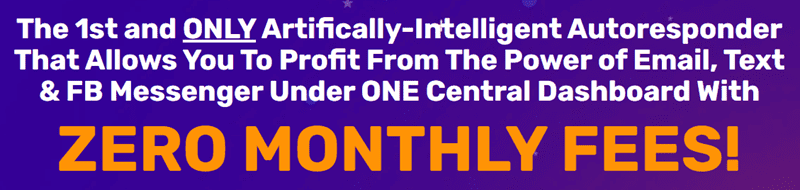
As a beginner virtual assistant, calendar management is an essential skill that you need to master in order to effectively carry out your role. Fortunately, Google Calendar, a part of the G Suite of productivity tools, is a powerful and user-friendly tool that can help you stay organized and on top of your tasks and appointments. In this article, we will guide you through the basics of using Google Calendar to manage your schedule as a virtual assistant.
Setting Up Your Google Calendar
The first step in using Google Calendar is to create your own calendar. If you already have a Google account, you can access Google Calendar by going to calendar.google.com and signing in with your credentials. Once you’re logged in, you can create your own calendar by clicking on the “+” button next to “Add a friend’s calendar” on the left-hand panel. Give your calendar a name and set your time zone, and you’re all set to start using Google Calendar.
Adding Events and Appointments
Once your calendar is set up, you can start adding events and appointments to it. To add an event, simply click on the day and time where you want the event to occur, then fill in the event details such as the title, location, and description. You can also set a reminder for the event to ensure that you don’t forget about it.
Managing Multiple Calendars
As a virtual assistant, you may be juggling multiple clients and projects, each with their own set of deadlines and appointments. Google Calendar allows you to create separate calendars for each client or project, making it easy to keep everything organized. You can toggle between different calendars by using the checkboxes next to each calendar name in the left-hand panel.
Sharing Your Calendar
One of the great features of Google Calendar is the ability to share your calendar with others. This can be useful if you need to coordinate with other team members or communicate your availability to clients. You can choose to share your entire calendar or specific events with specific people, and you can also set different levels of access (e.g., “view only” or “edit”) for each person.
Integrating Google Calendar with Other Tools
Google Calendar integrates seamlessly with other G Suite tools, such as Gmail and Google Meet. For example, you can turn an email into a calendar event by clicking on the “More” button in Gmail and selecting “Create event.” You can also schedule a Google Meet video call directly from Google Calendar by adding a link to the video call in the event details.
Using Google Calendar on Mobile
In addition to the desktop version, Google Calendar is also available as a mobile app for both iOS and Android devices. This allows you to access your calendar on the go and receive notifications for upcoming events and appointments. You can also add events and manage your schedule directly from your mobile device.
In conclusion, Google Calendar is a valuable tool for virtual assistants, helping them to stay organized and manage their schedules effectively. By following the tips outlined in this article, you can maximize the potential of Google Calendar and make your work as a virtual assistant more efficient and productive.
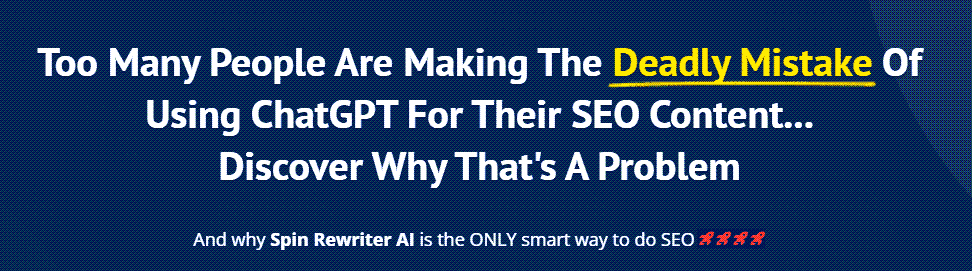
FIND: Turnkey Businesses
LEARN: How To Make Money Online
HOW TO: Work From Home
REVEALED: Online Business Ideas





0 Comments