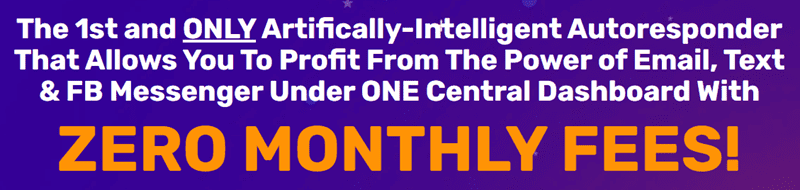
Selar Affiliate Marketing: Step By Step Tutorial
Affiliate marketing is a popular and effective way for individuals and businesses to earn passive income by promoting other people’s or company’s products. One platform that has gained traction in recent years for affiliate marketing is Selar.
Selar is a Nigerian e-commerce platform that allows creators to sell and monetize their digital products. It also offers an affiliate program that allows individuals to earn commission by promoting and selling products listed on the platform. If you’re interested in getting started with Selar affiliate marketing, then you’re in the right place. In this step-by-step tutorial, we will guide you through the process of becoming a Selar affiliate and earning money through affiliate marketing.
Step 1: Sign Up for a Selar Account
The first step to becoming a Selar affiliate is to sign up for a Selar account. You can do this by visiting the Selar website and clicking on the “Sign up” button. You will be required to provide some basic information such as your name, email address, and password. Once you have successfully signed up, you can then proceed to the next step.
Step 2: Apply for the Affiliate Program
After creating your Selar account, you will need to apply for the affiliate program. This can be done by logging into your Selar account and navigating to the “Affiliate” section. Here, you will find an option to apply for the affiliate program. Click on the “Apply” button and follow the instructions to complete the application process.
Step 3: Get Approved as an Affiliate
Once you have submitted your application, you will need to wait for approval from Selar. This usually takes a few business days. Once your application has been approved, you will receive an email notification from Selar confirming your acceptance into the affiliate program.
Step 4: Choose Products to Promote
As a Selar affiliate, you will have access to a wide range of digital products that you can promote and earn commission on. These products may include e-books, courses, music, videos, and more. Take the time to browse through the available products and choose the ones that you are interested in promoting and believe will resonate with your audience.
Step 5: Generate Affiliate Links
After choosing the products you want to promote, you will need to generate affiliate links for each product. This can be done by navigating to the product’s page on Selar and clicking on the “Promote” button. You will then be provided with a unique affiliate link that you can share with your audience.
Step 6: Promote Products and Earn Commission
Once you have your affiliate links, you can start promoting the products through various channels such as your website, social media, email marketing, and more. When someone clicks on your affiliate link and makes a purchase, you will earn a commission on the sale. You can track your earnings and performance through the affiliate dashboard on Selar.
In conclusion, Selar affiliate marketing offers a great opportunity for individuals to earn passive income by promoting and selling digital products. By following this step-by-step tutorial, you can become a Selar affiliate and start your journey towards earning money through affiliate marketing. Remember to choose products that align with your audience and promote them effectively to maximize your earnings. Good luck!
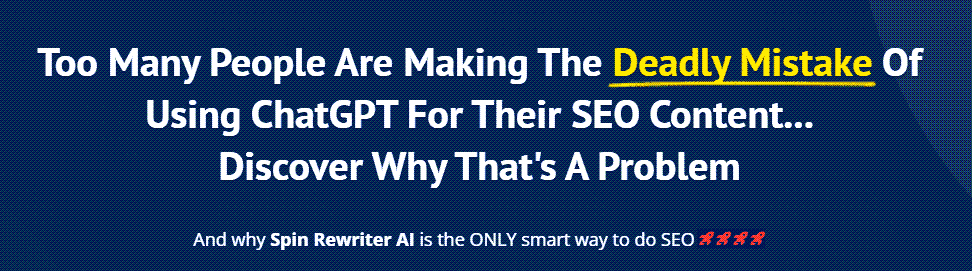
FIND: Turnkey Businesses
LEARN: How To Make Money Online
HOW TO: Work From Home
REVEALED: Online Business Ideas





Get MORE AFFILIATE LINK CLICKS HERE : https://youtu.be/dXOJtKkc3F0
How do I get more numbers for Whatsapp
Hello I'm having difficult in creating a username ,its saying numbers, underscore
❤️❤️❤️❤️❤️
Is the website down?
11:38. And some main product pages are not displaying. What do I do?
11:35. I click on a product but it did not display it's full info like u said. It's writing error.
Niceee, Thanks bro