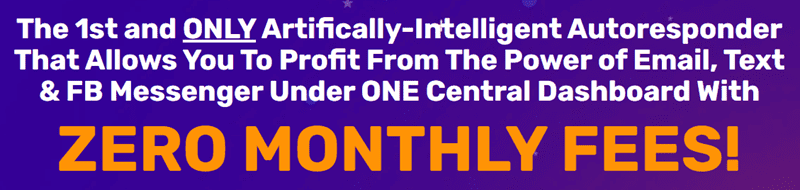
Are you a new seller looking to list your first product on Amazon Seller Central? Congrats on taking the first step towards building your online business! Listing your first product can be a little intimidating, but with the right guidance, you’ll be ready to start selling in no time. In this article, we’ll walk you through the steps to list your first product on Amazon Seller Central in 2024.
1. Create a Seller Account:
The first step in listing your product on Amazon Seller Central is to create a seller account. You can choose between an Individual or Professional account, depending on the number of products you plan to sell. Once your account is set up, you can log in to Seller Central and start the listing process.
2. Click on “Inventory” and “Add a Product”:
Once you’re logged into Seller Central, navigate to the “Inventory” tab and click on “Add a Product”. This will bring you to the product listing page where you can input all the necessary details about your product.
3. Choose a Category:
Amazon has a wide range of categories for products, so it’s important to choose the right one for yours. Selecting the correct category will ensure your product is visible to the right customers and help you reach your target audience.
4. Fill in Product Details:
Next, you’ll need to fill in the product details such as the product name, description, price, and quantity available. Be sure to provide accurate and detailed information to help customers make an informed purchasing decision.
5. Add Product Images:
High-quality images are crucial for showcasing your product on Amazon. Make sure to upload clear, well-lit images that highlight the features of your product and attract buyers.
6. Set Up Shipping and Fulfillment:
Decide whether you will fulfill orders yourself or use Amazon’s Fulfillment by Amazon (FBA) service. If you choose FBA, Amazon will handle the shipping and customer service for you, making the process much easier for new sellers.
7. Set Pricing and Payment Details:
Determine the price of your product, taking into account Amazon fees, shipping costs, and desired profit margin. You’ll also need to set up your payment details to receive payments from Amazon for your sales.
8. Review and Publish:
Once you’ve filled in all the necessary information, take a final look at your product listing to ensure everything is accurate and complete. Once you’re satisfied, click on “Save and Finish” to publish your product on Amazon.
9. Monitor Performance:
After your product is live on Amazon, be sure to monitor its performance regularly. Keep an eye on sales, customer reviews, and feedback to make any necessary adjustments and optimize your listing for better results.
In conclusion, listing your first product on Amazon Seller Central can be a straightforward process with the right guidance. By following these steps and paying attention to details, you can set yourself up for success as a new seller on Amazon in 2024. Good luck!
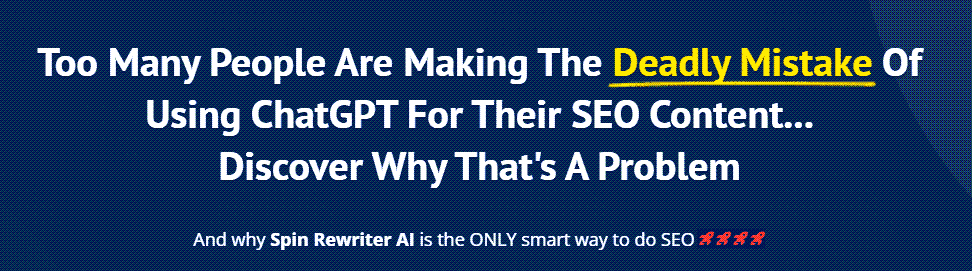
FIND: Turnkey Businesses
LEARN: How To Make Money Online
HOW TO: Work From Home
REVEALED: Online Business Ideas





Go to freeamazonprogram.com to join my FREE Amazon FBA course.
Free Course Benefits:
8+ Hours of step-by-step video lessons
Amazon FBA Success Checklists
Exclusive Templates
+Much more
Click on freeamazonprogram.com and put in your email to receive more information.
thanks for the content,it was really great
What if when you get to the “print sku labels” it says that the sku is unknown?
Hello Travis, thank you for your video, it helps me a lot. I have a question, I have a pending trademark and have the serial number as well, but I can't create the listing with my brand name since it's saying my brand isn't registered. However I need to create the listing to get ASINs that will be needed to do brand registry. Can you please advise? I want to put my company name on the listing but once you create it I know that part won't be able to edit so I am a bit confused.
What is the differnece between the 'List price' and 'your price' ?
Don't list your products cheaper so they "sell faster". That won't happen. Alll that does is trigger all the repricers to lower the price to match or under cut your price. That starts a race to the bottom.
For brand approval can you apply even if you have ur trademark?
Hello Travis. I dont know what i would do without your videos. I have a product i want to sell and it has an existing listing. There is only one difference and that is that its made for Canadian use. Can I use that existing listing and then just add that detail?
Thanks in advance.
do i need a website to sell customized photo album on seller central?
please do you have FBM course kindly
i follow your link and i see that you have a pay course is this a joke or a lie? can you explain please
Thanks for sharing all this. Look forward to learning more in your other videos as well. So much value. Jesus led me here. God loves you and is with you. Thanks again