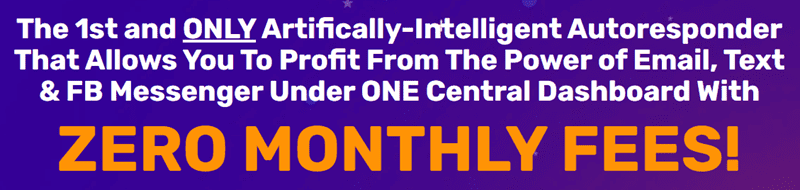
If you are a seller on Amazon using Fulfilled by Amazon (FBA) to handle your inventory, you may already be familiar with the requirement to label your products with FNSKU labels. FNSKU stands for Fulfillment Network Stock Keeping Unit, and these unique codes are used by Amazon to track your products within their fulfillment centers. In this article, we will go over how to print FNSKU labels for Amazon FBA to ensure a smooth and efficient process for your business.
1. Obtain the FNSKU codes: Before you can print FNSKU labels, you will need to obtain the unique FNSKU codes for each of your products. You can find these codes in the “Manage FBA Inventory” section of your Amazon Seller Central account.
2. Choose a label format: There are a few different options for printing FNSKU labels, including using a thermal label printer, a regular inkjet printer, or a third-party labeling service. Thermal label printers are often preferred for their speed and durability, but an inkjet printer can work just as well if you are on a budget.
3. Set up your printer: If you are using a thermal label printer, you will need to install the necessary drivers and software on your computer. If you are using an inkjet printer, make sure it is loaded with the correct label sheets.
4. Design your labels: Create a template for your FNSKU labels using a program like Adobe Photoshop or Microsoft Word. Include the FNSKU code, the product name, and any other relevant information. Make sure to leave enough space for the barcode to be scanned accurately.
5. Print your labels: Once you have your labels designed, you can start printing them. Make sure to select the correct printer and label size in your printing settings to ensure the labels will be the right size and format.
6. Apply the labels: After printing your FNSKU labels, carefully peel them off the backing and apply them to your products. Make sure the labels are placed in a visible and easily scannable location on each product.
7. Verify accuracy: Before sending your products to Amazon’s fulfillment centers, double-check that each product has the correct FNSKU label attached. This will help prevent any delays or issues with your inventory once it arrives at the warehouse.
By following these steps, you can effectively print FNSKU labels for Amazon FBA and ensure a seamless process for managing your inventory. Proper labeling is essential for tracking your products within Amazon’s system and ensuring efficient fulfillment for your customers. With the right tools and attention to detail, you can streamline your FBA operations and focus on growing your business on Amazon.
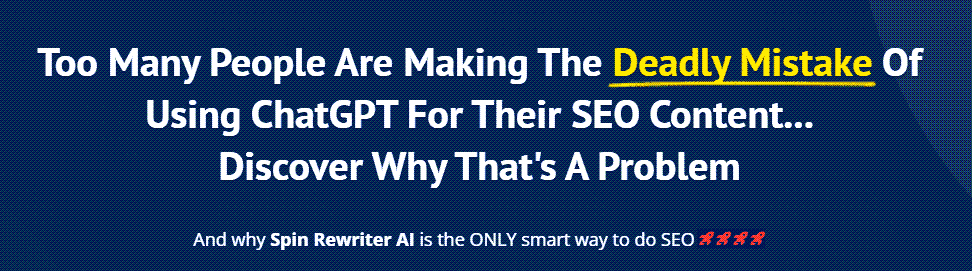
FIND: Turnkey Businesses
LEARN: How To Make Money Online
HOW TO: Work From Home
REVEALED: Online Business Ideas



![rewrite this title How to Set Up an LLC for Amazon FBA [2025 LLC Formation Guide] rewrite this title How to Set Up an LLC for Amazon FBA [2025 LLC Formation Guide]](https://i.ytimg.com/vi/U_k5md9z0-o/maxresdefault.jpg)

Very helpful, thank you so much!
Do these have to be on each book.
wait what really what sheer genius was this that showed options no other human can seem to find in seller central?
This was not helpful . You did not show where to go
ChatGPT clone, I don't have that option… Using a Rollo.
Great vid thanks !!