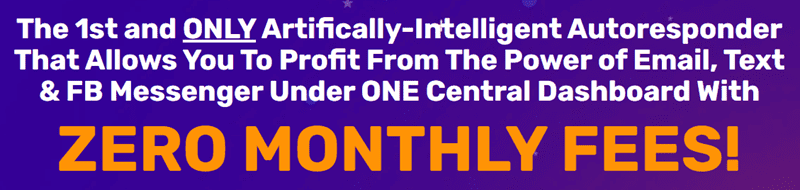
Amazon FBA (Fulfillment by Amazon) is a popular service provided by Amazon that allows sellers to store their products in Amazon’s fulfillment centers. This service includes benefits such as fast shipping, customer service, and returns management. However, there may be times when a seller needs to remove their inventory from a fulfillment center for various reasons, such as discontinuing a product or moving inventory to a different location.
Here are the steps on how to remove Amazon FBA inventory from a fulfillment center:
1. Log in to your Amazon Seller Central account: To begin the process of removing your inventory from a fulfillment center, you will need to log in to your Amazon Seller Central account. Once you are logged in, navigate to the “Inventory” tab in the menu bar.
2. Select “Manage FBA Inventory”: From the Inventory tab, click on “Manage FBA Inventory.” This will bring up a list of all the products you have stored in Amazon’s fulfillment centers.
3. Create a removal order: To remove inventory from a fulfillment center, you will need to create a removal order. Select the products you want to remove by clicking on the checkboxes next to the items. Once you have selected the products, click on the dropdown menu labeled “Actions” and choose “Create removal order.” Follow the prompts to complete the removal order.
4. Choose the removal method: Amazon offers two options for removing inventory from a fulfillment center: “Ship to address” and “Dispose of.” If you choose to “Ship to address,” you will need to provide a shipping address for your inventory to be sent to. If you choose “Dispose of,” Amazon will dispose of the inventory for you.
5. Confirm and submit the removal order: Review the details of the removal order, including the items being removed and the removal method chosen. Once you are satisfied with the information, click “Submit removal order” to finalize the process.
6. Pay for removal fees: Depending on the size and weight of the inventory being removed, Amazon may charge removal fees. These fees will be deducted from your seller account balance. Make sure you have sufficient funds in your account to cover the costs.
7. Monitor the removal process: Once the removal order has been submitted, you can track the progress of the removal process in your Amazon Seller Central account. Amazon will provide updates on when the inventory is expected to be removed from the fulfillment center and when it is en route to its destination.
By following these steps, you can successfully remove Amazon FBA inventory from a fulfillment center. Remember to keep track of removal fees and monitor the progress of the removal process to ensure a smooth and timely removal of your inventory.
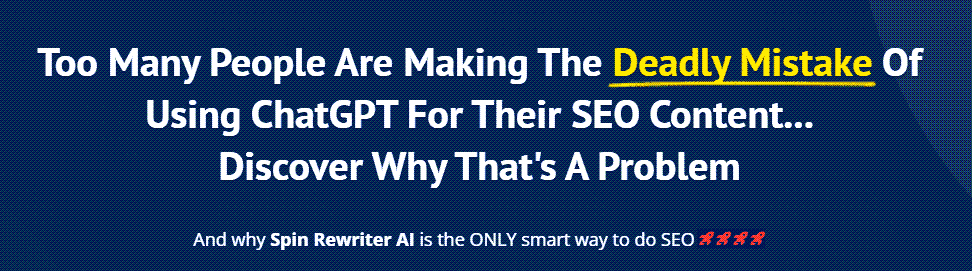
FIND: Turnkey Businesses
LEARN: How To Make Money Online
HOW TO: Work From Home
REVEALED: Online Business Ideas





0 Comments