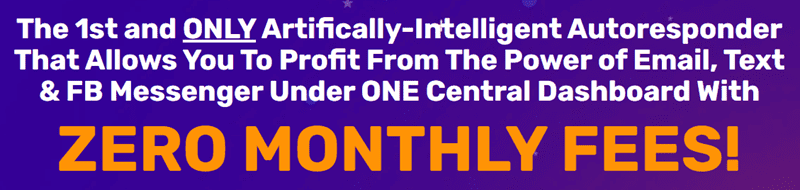
Amazon FBA Shipping Templates are a great tool for managing your shipping options on Amazon. However, if you no longer need a particular shipping template or want to make changes to your shipping settings, you may want to delete some of your existing templates. In this article, we will discuss step-by-step instructions on how to delete Amazon FBA Shipping Templates.
Step 1: Log in to your Amazon Seller Central account
To delete a shipping template, you will need to log in to your Amazon Seller Central account. Once you are logged in, navigate to the “Settings” tab and click on “Shipping Settings.”
Step 2: Select the shipping template you want to delete
In the “Shipping Settings” section, you will see a list of all your existing shipping templates. Find the template you want to delete and click on the “Edit” button next to it.
Step 3: Delete the shipping template
Once you are on the editing page for the shipping template, look for the option to delete the template. This option is usually located at the bottom of the page or in the “Actions” dropdown menu. Click on the “Delete” button to confirm that you want to delete the template.
Step 4: Confirm the deletion
After clicking on the “Delete” button, you will see a confirmation popup asking you to confirm the deletion of the shipping template. Confirm that you want to delete the template by clicking on the “Delete” button in the popup.
Step 5: Check that the template has been deleted
Once you have confirmed the deletion, the shipping template should no longer appear in your list of existing templates. You can double-check by going back to the “Shipping Settings” section and making sure that the template has been successfully deleted.
By following these simple steps, you can easily delete Amazon FBA Shipping Templates that you no longer need. Keep in mind that once a template is deleted, it cannot be recovered, so make sure you are certain that you want to delete it before confirming the deletion. If you ever need to create a new shipping template in the future, you can always do so by following the same process outlined above.
In conclusion, managing your shipping settings on Amazon FBA is important for ensuring a smooth and efficient shipping process for your customers. By deleting unnecessary shipping templates, you can keep your shipping options organized and up to date. We hope this article has been helpful in guiding you through the process of deleting Amazon FBA Shipping Templates.
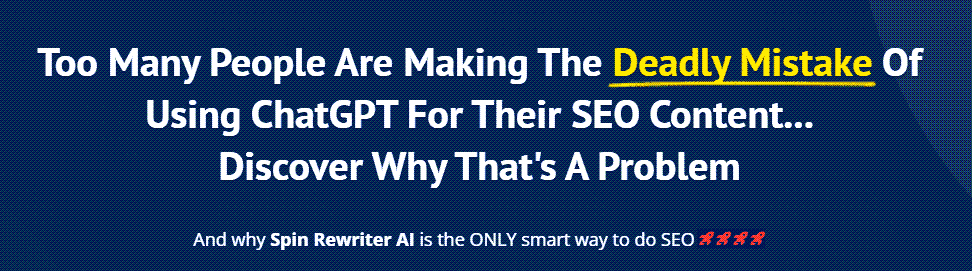
FIND: Turnkey Businesses
LEARN: How To Make Money Online
HOW TO: Work From Home
REVEALED: Online Business Ideas





Thank you… I just created wrong shipment and worried about how to delete it… Thanks a lot you saved my day
Thanks a lot brother ❤.
أعتقد أن عملك في التعافي سيجلب السعادة لكثير من الناس في المستقبل تماما كما جلبت ابتسامة على وجهي. أتمنى أن يتألق إبداعك في الأيام القادمة.
شكرا لك، lothartechiei.
أعتقد أن عملك في التعافي سيجلب السعادة لكثير من الناس في المستقبل تماما كما جلبت ابتسامة على وجهي. أتمنى أن يتألق إبداعك في الأيام القادمة.
شكرا لك، lothartechiei.
Thank you brother,,,,, it was very helpful for me..